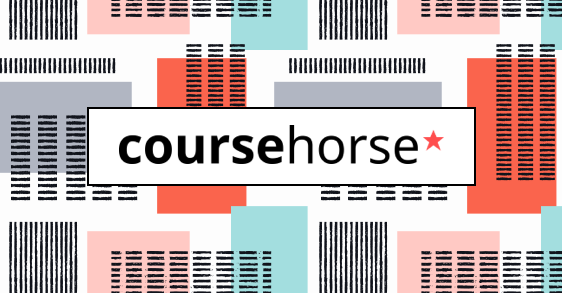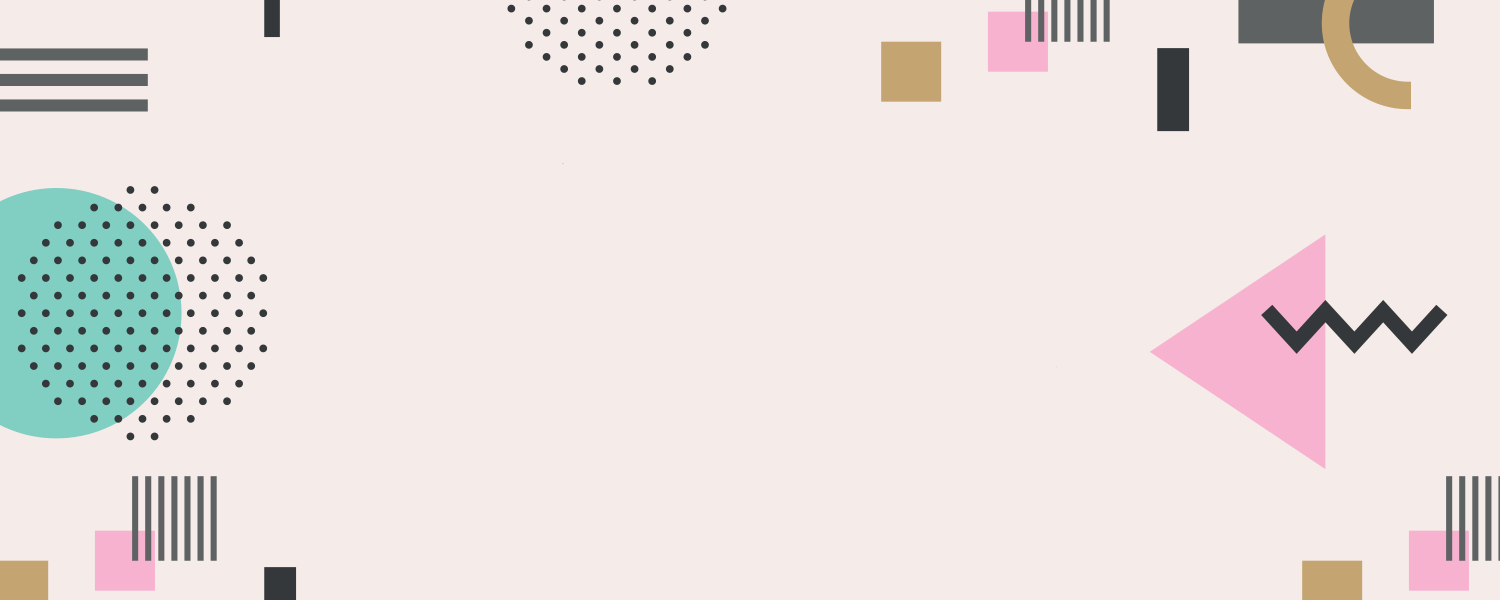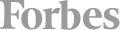AutoCAD 3D Drawing and Modeling
Master the art of 3D modeling and create complex solids and surfaces with the AutoCAD 3D Drawing and Modeling course. Explore advanced features, modify objects in 3D space, and learn to set up renderings with materials and lights. Elevate your design skills with this comprehensive course.
- Beginner
- 18 and older
- $1,495
- Earn 14,950 reward points
- Price Lock Guarantee
- 11400 W Olympic Blvd, Los Angeles, CA
- 20 hours & 15 minutes over 3 sessions




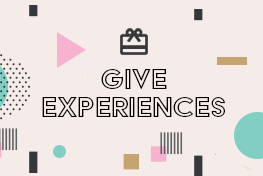 CourseHorse Gift Card
CourseHorse Gift Card